Android operating systems are one of the most widely used options on smartphones and devices around the world. You can take pictures, send a text, or listen to music all through the same product.
Our lives are in these devices. When a file goes missing, it feels like a piece of yourself disappears. What you may not know is that if you accidentally delete your data, there is an excellent chance that you can recover Android files from your Mac using these simple steps.
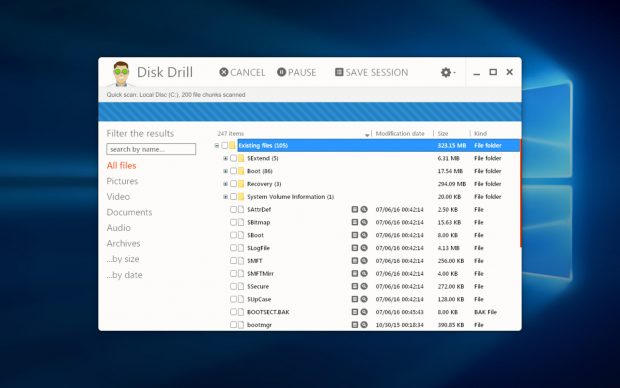
Android Data Recovery for Mac
If you are running a macOS at home and use an Android phone or tablet, then this step-by-step tutorial will take you through the ways that you can recover your files.
There is a prevalent myth about Android, Windows, and Mac systems not communicating with one another. Although there are extra steps necessary to manage the different functions with each operating system, you can recover your photos, videos, and lost files with relative ease.
All you need to have is a free Android recovery software Mac option to use. Then connect your mobile device to your Apple product to begin the restoration process.

Recovery Systems Are Compatible with Popular Android Brands
The best recovery systems can recover eight different file types when you root your device. You can then recover files from your external or internal memory. There should be quick scan options, a deep scan search, and partition searching all available to ensure that you can recover Android files quickly and easily.
These are the 5 best Android data recovery tools that you can use right now.
All of these tools require you to follow these simple steps to begin the recovery process.
1. Connect Your Android Device
Use the USB connection that came with your phone or tablet to connect the device to your Mac. Then verify that your computer is reading it as an external drive option for storage.
If your device is not reading correctly on your Mac, then restart your phone or tablet and try again. Then put your computer through a reboot if it still refuses to read the device.
You can then follow these additional methods to fix an Android file transfer that isn’t working on your Mac.

2. Identify and Choose Your Data
Once you have your Android product connected to your Mac, it is time to identify the files that you wish to recover through this process. That means you will need to choose your data type to ensure that you can access the correct data.
The eight different types of data files that Android stores are contacts, messages, call history, gallery files, audio, video, documents, and WhatsApp information. Look for the information in the data recovery tool you prefer to use.

3. Preview and Recover Your Files
Some Android devices may save multiple versions of a specific file, so it is imperative that you preview each one before attempting to recover it. If you restore an older save, then you might lose the changes you want to have during the restoration process.
There are plenty of restoration options that are compatible with Mac today, so make sure that you choose the best free Android data recovery software tools that meet your specific needs.
Now Is the Time to Get Started
Files can disappear from your Android device for several different reasons. Your Mac can help you to recover this information without much difficulty.
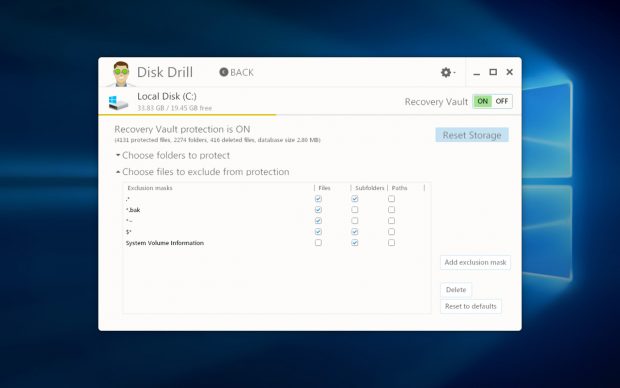
Android data recovery begins when you stop using your device. Connect it to your computer, follow the processes instructed by the best free recovery software options that work with your setup, and then complete the restoration process.
If they are available, then you will have the missing files in minutes by following these steps!
















